The WP All Import plugin from soflyy is a versatile commercial plugin that allows WordPress administrators to import data into their site using CSV, Excel, or XML files. This includes most any kind of data that is used in a WordPress site.
Directories Pro Already Provided Data Export and Import
In our case, the Directories Pro plugin also allows us to export and import our research data. The exports from the Directories Pro plugin had the additional advantage that all of the additional resource data like images and videos that were associated with the text or numerical data continued to keep the appropriate associations. Since we had this capability with Directories Pro, then we did not need to have an additional plugin for export and import of data.
WP All Import for User Import
However, since we had a multi-user site with student researchers continually being added or removed, we needed an easy way to add these new users and notify them via email so that they could set a new password. There are numerous WordPress plugins that address the capability of importing new users and then sending out welcome e-mails. After reading reviews, however, we decided to first evaluate the WP All Import plugin in depth for this feature.
There is a companion plugin from soflyy called WP All Export. So, it made sense to first export our user data to see what format could then be used for then importing user data. After installing the WP All Export plugin and then selecting the New Export menu item, we had the following screen.

In our case, we wanted to get an example of a CSV file that we could then use for registering new researchers and automatically sending out an email that allows them to set their password for the site. So, we chose the Custom Export File button for the next step. After some experimentation, we ended up using the following fields for importing new researchers into the ELN.
- Username
- User Email
- First Name
- Last Name
- User Nicename
- Display Name
- Nickname
- lab_section (serialized format)
- semester (serialized format)
- year_of_class (serialized format)
- affiliated_organization (serialized format)
- User Role
An example of a CSV file that we used for testing the upload process for users is available from the following link.
Adding Researchers to Groups
Since we were using the BuddyBoss plugin to provide social networking capabilities, we also wanted to assign researchers to certain groups. However, we could not find a way to automatically assign researchers to groups during the initial registration process, so the assignment to groups was performed manually. For BuddyBoss groups, this involved sending an invitation from the group and then the researcher could approve their membership in the group. BuddyBoss has a convenient feature that allows the administrator to masquerade as any member, so it was also possible to masquerade as a researcher to accept the invitation so that they would not be bothered by this task.
Note that when you are importing users from a file that you have exported from WordPress (e.g., of the same site), and you are trying to import the passwords correctly, then it is important to check the box during import step 3 that is labeled “This is a hashed password from another WordPress site”.
When importing new users and you want to have them receive a notification email about setting their password, then it is important to have the box unchecked that is labeled “Block email notifications during import” during step 4 of the import process.