This page covers the procedures for making a clone with the Duplicator Pro plugin. This assumes that the Duplicator Pro plugin has been installed in the standard way. The Duplicator Pro documentation is quite extensive, so on this page we will only cover a brief overview and some advice that we have gained from testing out different approaches using Duplicator Pro.
The Purpose of Duplicator / Duplicator Pro
Our purpose in using Duplicator Pro is to provide a relatively simple approach to making a clone of our website. The Duplicator Pro plugin accomplishes this by creating one or more compressed files using the Zip format by default. The compressed file contains the files and the database that are used in the website. Duplicator Pro also creates an installer PHP script to accompany each of the compressed files. We can then copy the compressed file and installer file to an appropriate location corresponding to where we wish to create our cloned website. When we run the appropriate installer file, then a clone of our original website is created at our new location and associated URL. The new URL is changed throughout all of the appropriate places in the database and config files during this process of cloning. For our testing, this new location was a directory folder on another server that had already been set up to use a different domain. An example would be that we began with our website at https://mysite.com and we ended up with a clone of mysite.com at the new URL of https://mysite-cloned.com.
The Steps in Using Duplicator Pro
To create one compressed file and the installer file, Duplicator Pro has a 3 step process. The first step lets you determine which files and which database table data will be included in the compressed file. The second step is a review step that shows the sizes of files and database tables. You can use that size information to refine whatever is put into the compressed file. Note, however, that anything that is not put into the compressed file will then not show up on the cloned site. The third step then creates the compressed files and installation files. An excellent feature of this plugin is that you can create multiple compressed file/installation file combinations, each with different content. You can then use those separate installations to build the cloned site piece by piece. This is especially useful for relatively larger sites. It allows you to make the compressed files smaller and more manageable.
An Example of Cloning with Directories Pro
One approach that we tried was to separate the database installation step from the installation step for the files in the website. The size of all of the files in our case was 1.77 GB, which produced a compressed file size of 1.5 GB. The size of the database uncompressed was 298 MB which produced a compressed file size of 15.5 MB. Of course these values depend on which plugins you have installed, what types of files you are storing and how many of the files of each type that you have. This is just for illustration purposes. In this case, the content and website seemed to install correctly, but we lost the functionality of the soil sensing map. The soil sensing map was an output map of the Directories Pro plugin that shows all of the sample locations that have locations associate with them. That numbers currently over 1400 sample points. As a point of reference, our site with about 1600 data points created a zip file from Duplicator Pro of about 215 MB.
An Example of Cloning with GeoDirectory
Later in our development, we decided to migrate to using the GeoDirectory (GD) plugins instead of the Directory Pro plugins. In this case, the cloned site did not have the premium plugins associate with the GeoDirectory plugin activated after the cloning procedure. This can cause an issue with the faceted filters. After activating the premium GD plugins of Custom Post Types and Advanced Search, then I also had to first deactivate the main GeoDirectory plugin and then re-activate it. After re-activating the GeoDirectory plugin, the faceted filtering that was set up in the Search tab for the faceted content type (e.g., the Properties content type) began working again. You can see the Geo Bold demo for GeoDirectory to see how the faceted filters work for the Properties custom post type.